Using Voiceover
Hey ,
I'm thrilled to help you learn JavaScript. Unfortunately, you've landed on a page where you cannot access with your current purchase.
Please upgrade (use this link) access this content.
I'm super eager to help you learn more!
Hey ,
I'm thrilled to help you learn JavaScript. Unfortunately, you've landed on a page where you cannot access with your current purchase.
Please upgrade (use this link) access this content.
I'm super eager to help you learn more!
Voiceover is built into MacOS. Setting it up is easy; all you have to do is:
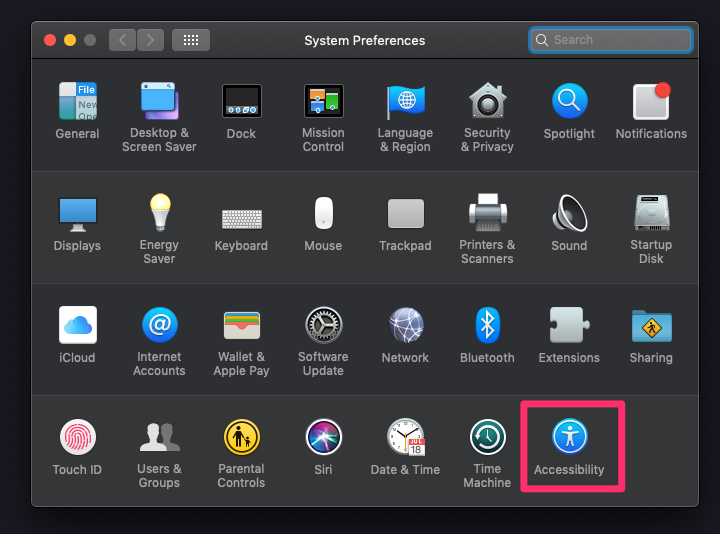
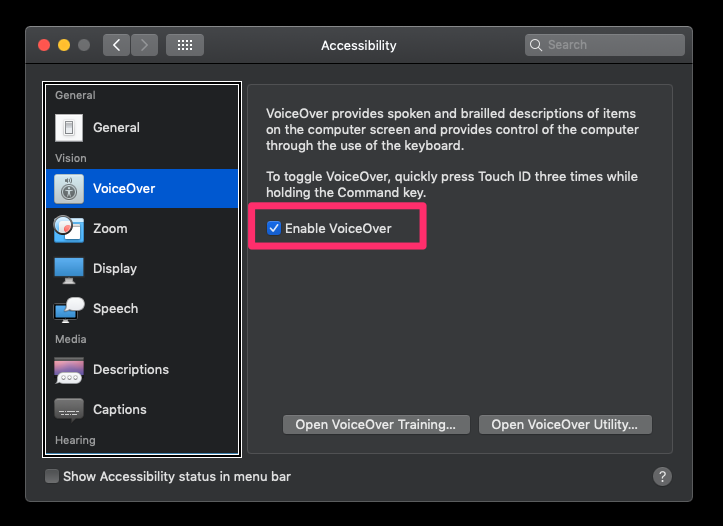
You can also start Voiceover with Command + F5.
Almost all Voiceover commands begin with the Voiceover modifier. The Voiceover modifier is either: Control + Option or Capslock.
You can choose either (or both) as modifiers if you click on “Open Voiceover utility”. I chose to use Capslock as my Voiceover modifier key.
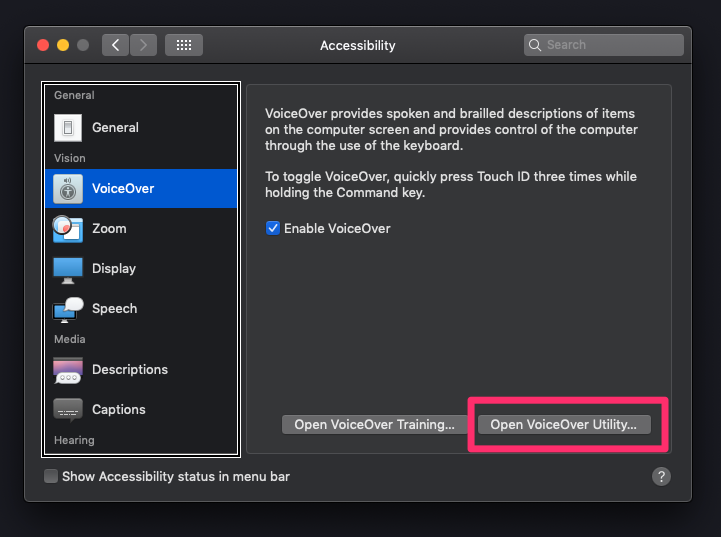
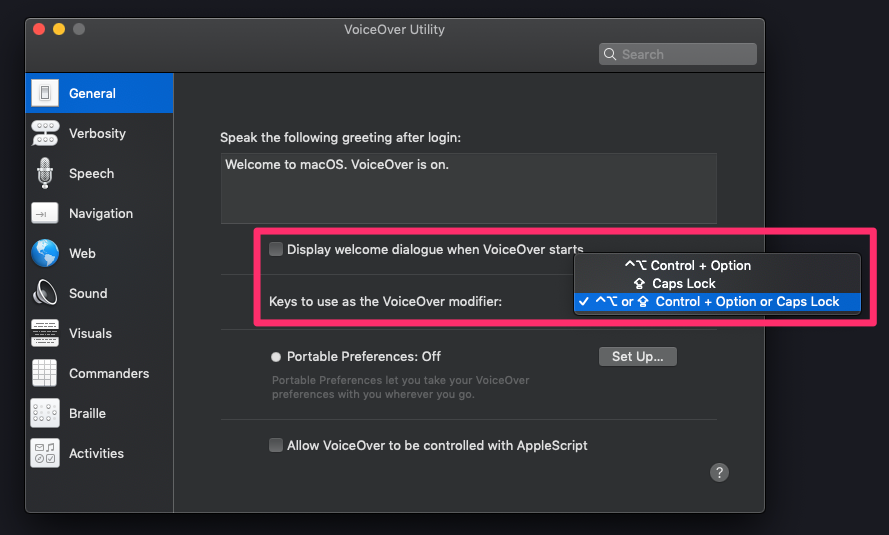
I’m going to say VO instead of “Voiceover modifier” from this point onwards.
You can find a complete list of Voiceover shortcuts over on Apple’s Voiceover guide.
Here are the shortcuts you need to know. Again, don’t worry about remembering the shortcuts. Keep this table around when you do your testing and you’ll get used to the shortcuts.
| Task | Command |
|---|---|
| Start or Stop Voiceover | Command + F5 |
| Start reading | VO + A |
| Pause reading | Control |
| Continue reading | Control |
| Next item | VO + → |
| Previous item | VO + ← |
| Next focusable item | Tab |
| Previous focusable item | Shift + Tab |
| Next heading | Command + Fn + H |
| Move to start of page | VO + Home (or VO + Fn + ←) |
| Move to end of page | VO + End (or VO + fn + →) |